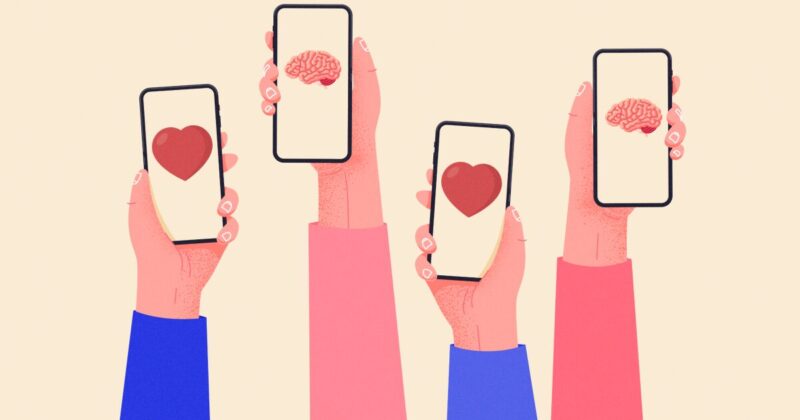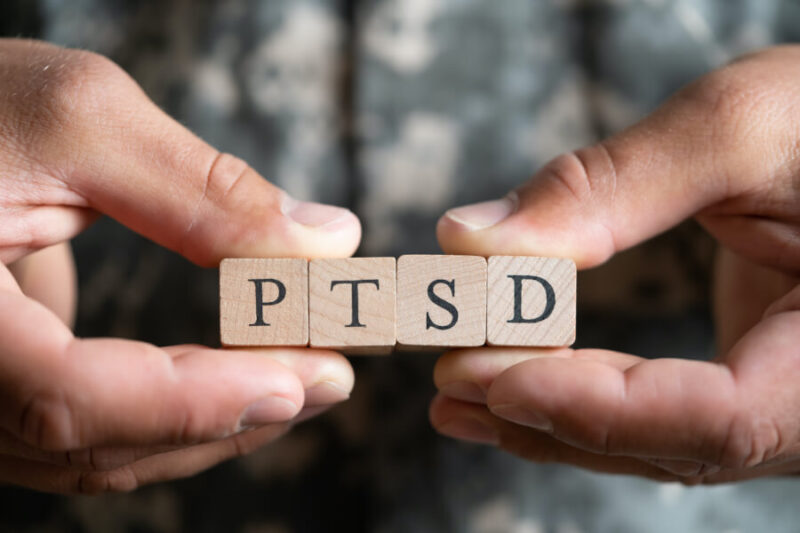To work on PC and Mac with creative editing programs with a good level of precision and with dedicated keys, here is the Best Mouse For Graphic Design currently on the market, to be used with Autocad, Photoshop, and software for designers.
Any graphics, photo, and video editing professional can improve their workflow using a professional mouse made specifically for their needs. The market is full of great products and there are many types of mice, but it is important to choose the most suitable peripheral based on some essential characteristics.
First, it will be essential to choose a mouse with a design and ergonomics suitable for the type of work to be done. In fact, mice with standard designs equipped with a support base for the thumb, excellent for stabilizing the hand, or vertical mice, which allow you to keep the arm in a natural position, are very popular. Also interesting are trackball mice, designed to completely reduce wrist and arm movements.
Another noteworthy factor is the number of buttons and mouse features. A standard peripheral has 3 buttons (including the scroller), but it is possible to purchase mice with customizable keyboards, DPI modifier keys, and additional scrollers located on the side. Thanks to these devices, it will be possible to memorize frequent commands and key sequences to speed up some operations within the work programs.
Not to be underestimated is also the possibility to customize the mouse functions thanks to dedicated software. Many mice allow you to assign custom functions and commands to keys depending on the software you are using, such as Photoshop, Adobe Premiere Pro, or Illustrator. In this way, the device will always be adaptable to the functions to be performed.
Furthermore, if the mouse has internal memory, it will also be possible to save these configurations to be able to use them comfortably in computers other than the main one. The ability to keep various custom profiles for each software is a welcome feature for any professional.
Let’s now pass to the ranking of the Best Mouse For Graphic Design, AutoCAD, Photoshop, and designers currently available on the market.
Mouses for Graphic Design 2024 – Our Top Picks
1. 3Dconnexion CadMouse Pro Wireless

The 3Dconnexion CadMouse Pro Wireless is the best mouse for AutoCAD and related programs, made by 3Dconnexion specifically for users who work with 3D design software in the professional field.
To meet their needs, this mouse has some features that make working with this software, such as AutoCAD, SOLIDWORKS, Solid Edge, Creo, CATIA, Inventor, Fusion 360 or NX, easier and smoother.
The CadMouse has three clicks, two sides,s and one central. In particular, the right click is perfect for managing templates, undoubtedly one of the most convenient functions. The equipment continues with a high-precision wheel, which allows millimeter movements, with two buttons near the thumb that makes zooming more practical and an additional button located behind the wheel, which allows you to open a radial menu with the most common commands.
The practicality of the mouse is also guaranteed by the possibility of customization offered by the 3DxWare software. Through this program, it will be possible to configure the mouse functions and adapt them to the best software in use.
Various key pre-configurations are also available for specific applications, including fully customized shortcuts or radial menus. The settings are freely importable and exportable and can be used on other computers.
The size of the mouse is also excellent (larger than the Compact version despite the same shape and ergonomics), which guarantees great hand comfort during CAD design.
Not suitable for left-handers
- Perfect for CAD
- Excellent ergonomics
- Highly customizable
- Micro USB charging cable
2. 3Dconnexion CadMouse Compact Wireless

The 3Dconnexion CadMouse Best Compact Wireless Mouse for Graphic Design is the version of the high-end 3Dconnexion CadMouse Pro Wireless mouse, so it offers the same ergonomic design and the same amount of features but in a considerably smaller size. The length goes from 12.6 cm to 11 cm, the height from 4.4 cm to 3.8 cm, and the width from 7.4 cm to 6.7 cm. The mouse is therefore perfect for carrying around in comfort.
This device is proposed as one of the best mice to work professionally with design software, one above all AutoCAD, with an ergonomic shape that makes work more efficient and with keys dedicated to some of the most important functions of these programs.
We also find in this model three front clicks, two side buttons for the thumb, a scroll wheel, and a small button for the radial menu. Thanks to this equipment it will be possible to easily use the most common commands, such as Zoom, Pan, and Orbit.
The radial menu, assigned to the button on the back of the mouse, allows you to immediately access the most used functions of the software to further streamline your work. In addition, the mouse shortcuts will be fully customizable thanks to 3Dconnexion’s software, 3DxWare, which offers various configurations to be able to adapt the mouse functions to the software in use.
The 3Dconnexion CadMouse Compact Wireless mouse is, therefore, a valid alternative to the Pro version and may be more comfortable for those with a small hand or who prefer a portable mouse to do their work every day, wherever they want.
- Transportable
- Buttons dedicated to CAD
- Customization via software
- It may be uncomfortable for large hands
3. Logitech MX Master 3

The Logitech MX Master 3 is considered one of the Best Mouse For Graphic Design and is the latest in a series of Logitech mice that have always been a good choice in the field of creativity. The MX Master is in fact made with a view to comfort and productivity, with excellent ergonomics and the possibility of adapting buttons and functions to the instruments that are most convenient for you.
The great peculiarity of the mouse is certainly the endowment in terms of keys, 8 in total, which includes two wheels: the electromagnetic MagSpeed scroll wheel with rapid and silent scrolling, placed on the back, and a side one.
The keys are customizable and, through the Logitech Options software, you will be able to configure the mouse behavior to suit any application. In particular, Logitech has created specific profiles for various applications, such as Adobe Photoshop, Adobe Premiere Pro, and Final Cut Pro.
With the MX Master 3 mouse it will therefore be possible to perform various operations with customized commands: create a Photoshop layer with a touch, access the Final Cut Timeline using the side scroll, or switch from one Illustrator table to another using the central scroll and mouse movement.
The speed of the MagSpeed scroller allows you to navigate between samples or in a timeline point by point, while the 4,000 DPI sensor with Darkfield technology is responsive on any surface to ensure maximum accuracy with illustrations and retouching.
Logitech Options also gives you access to Flow technology, which allows you to control different computers and operating systems, as well as seamlessly transfer text, images, and other files from one computer to another using a single mouse.
- Excellent ergonomics
- Specific profiles for creativity
- Electromagnetic scroll wheel
- Not suitable for left-handers
4. Logitech MX Vertical Mouse

One of the best vertical graphics mouse for solving hand fatigue issues is the wireless Logitech MX Mouse Verticale. Thanks to the shape of this mouse, the hand assumes a natural position which reduces muscle tension by 10%. The 57 ° angle also reduces pressure on the wrist, while there is a support to rest the thumb. For those working on very long editing sessions, this is a highly recommended option.
Thanks to this solution, working long hours with precision software such as Photoshop or Illustrator will no longer be a problem. The stability of the wrist increases the precision of the movements, while the position of the hand will allow you to work for several hours without straining the arm.
Like other Logitech mice, the MX Vertical mouse can rely on extensive customization possibilities with Logitech Options, software that allows you to customize buttons, configure application-specific functions and adjust cursor speed. In this way, the mouse will always have the most suitable settings for the software in use.
The Logitech Flow technology is also interesting, which allows you to pair the mouse with three devices, even with different operating systems (for example compatible with Windows or macOS). Thanks to Flow it will be possible to control various computers by moving the cursor and transferring information such as text files or images with a simple copy-paste.
- Excellent vertical design
- Extensive customization possibilities
- Logitech Flow
- Too light
5. Corsair Scimitar ELITE RGB

The best-wired mouse for Photoshop is the Corsair Scimitar RGB ELITE, which although born for gaming, is great for use with graphics and photo editing programs thanks to its completeness and richness of functionality.
The most important element of this mouse is certainly the concave section on the left side, which houses a practical numeric keypad that adds 12 programmable buttons to the 5 already present in the standard equipment.
The orientation of the keypad, which due to its position can be reached by the thumb, is guaranteed by the alternation between rows of smooth and knurled keys. In addition, the Key Slider system allows you to slide the keypad back and forth to adapt it to your hand position.
The small mechanical keys on the left side can be configured to your liking via the mouse software, iCUE. This very complete software allows you to set a myriad of different functions, calibrate the sliding surface, or even adjust the sensitivity of the sensor.
It will then be possible to assign to the keypad the shortcuts and commands most used in your work or leisure software, such as Reason 11, Lightroom, or Premiere Pro.
The Scimitar is also equipped with an internal memory in which it will be possible to store three different profiles that can be created via iCUE. The use on PCs other than the main one will therefore always be guaranteed thanks to the saving of the customizations on the mouse it is a Best Corsair Mouse.
- 12 programmable keys
- Highly configurable
- Internal memory with 3 profiles
- Not suitable for left-handers
- Built for gaming
6. Logitech G604

The Logitech G604 mouse is the Best high-performance wireless graphics mouse with many features that can be customized to your liking. The device was born as a peripheral for gaming, but the ability to assign shortcuts and macros to the keys makes it an excellent mouse for users who work every day with creativity.
The mouse is equipped with 15 buttons in total, 6 of which are positioned in a convenient keyboard located on the left side at the full disposal of the thumb. These six programmable buttons can be set as desired, for example with commands and shortcuts for software such as Photoshop or Final Cut.
Another noteworthy feature is the hyper-fast dual-mode scroll wheel: one is jerky, and very comfortable for selections, and the other is super-fluid, which allows you to quickly scroll content such as video projects in Adobe Premiere.
The Logitech G604 is fully supported by the Logitech G Hub software, from which you can customize the functionality of each individual key. It will be possible to assign system commands, key combinations, and macros programmed directly by you. All configurations will be stored on the mouse, which allows you to save up to 5 profiles. in this way you can use specific configurations for each application even on another computer.
- 15 programmable keys
- Quality scroll
- Internal memory with 5 profiles
- Not suitable for left-handers
- Built for gaming
7. Logitech MX ERGO

For those looking for a trackball-type graphics mouse, the Logitech MX ERGO is a wireless mouse that makes ergonomics its strong point. Thanks to the trackball on the left side, the mouse does not require any movement, limiting the efforts of the arm and wrist to the maximum and guaranteeing 20% less muscle strain pain. Tilt favors a more natural hand position, and you can tilt the mouse an additional 20 °.
The equipment of this mouse includes a convenient button for precision mode (DPI) on the left side, which allows you to switch between precision tracking and fast tracking. This feature is especially convenient for tasks such as graphics or video editing.
Like other devices of the MX series, MX ERGO also offers the possibility to completely customize buttons and functions according to the application in use. With Logitech Options software you will have the ability to work more efficiently with application-specific predefined profiles such as Adobe Photoshop, Adobe Premiere Pro, Final Cut Pro, and more.
Logitech also offers Flow mode, which allows you to manage two computers at the same time (even with different operating systems), simply by moving the cursor from one computer to another. At the same time, it will be possible to transfer files of all kinds between the various devices using the trackball.
- Excellent ergonomics
- Accurate and responsive trackball
- Personalization with Options
- Not suitable for left-handers
8. Logitech MX Anywhere 3

The Logitech MX Anywhere 3 is an extremely compact and portable MX series mouse, perfect for those who work with graphics programs on the go. This great versatility is due to its small size and a sensor capable of tracing on any surface, including glass it is a Best Silent Graphic Mouse.
From the point of view of specifications and functions, this mouse is in effect a miniature MX Master 3 with great compactness. We, therefore, find the excellent 4,000 DPI sensor with Darkfield technology that guarantees great precision, for example with photo editing, and the electromagnetic MagSpeed scroll wheel with rapid and silent scrolling.
Like the other mice in the series, this MX Anywhere 3 is at its best thanks to the customization offered by the Logitech Options software. It is in fact possible to configure the mouse according to the software used, and among the compatible applications, we find Adobe Premiere and Final Cut.
There is also Logitech’s Flow technology, which allows you to use the same peripheral with two devices at the same time and switch from one to the other with the simple movement of the cursor. The same mechanism allows you to transfer files quickly and intuitively.
- Functions identical to MX Master 3
- Electromagnetic scroll wheel
- Personalization with Options
- Not suitable for left-handers
Things to Know When Buying the Best Mouse for Your Needs

1. Wired or Wireless
Before you buy a mouse for graphic design, you need to decide whether you want a wired or wireless model. Each has its own advantages and disadvantages that you need to weigh before making your decision.
Wired mice are cheaper and have no batteries to worry about. They also tend to be more reliable since there’s no wireless connection that can be interrupted. On the downside, wired mice can be a bit cumbersome, and they’re not as portable as wireless models.
Wireless mice are much more convenient since you don’t have to deal with a cord. They’re also great for traveling since they’re so easy to pack up and take with you. However, wireless mice tend to be more expensive than wired models, and their batteries will eventually need to be replaced.
Wireless mice are becoming increasingly popular, but they may not be the best choice for graphic designers. Wireless mice can be less reliable than wired mice, and they may have lag or other performance issues. If you do opt for a wireless mouse, make sure to get one with a strong signal and good battery life.

2. Size & Design
Before you buy a mouse for graphic design, it’s important to consider both size and design.
When it comes to size, you’ll want to make sure the mouse is comfortable to use for long periods of time. If you have large hands, you might want to opt for a larger mouse. Or, if you have small hands, you might prefer a smaller mouse.
As far as design goes, there are two main types of mice: ergonomic and non-ergonomic. Ergonomic mice are designed to reduce strain on your hand and wrist, while non-ergonomic mice are more traditional in their design.
3. Ergonomics
There are many different mice on the market, and they come in all shapes and sizes. Some are designed for specific tasks while others are more general purpose. It is important to find a mouse that fits your hand comfortably and allows you to perform all the tasks you need to do without causing discomfort.
If you have small hands, you will want to choose a smaller mouse. If you have large hands, you will want to choose a larger mouse. You should also consider the shape of the mouse and how it will fit into your hand. Some mice are designed for specific tasks such as gaming or office work, so make sure you select a mouse that is appropriate for your needs.

4. Customizable Buttons
Customizable buttons on a mouse can come in handy for graphic designers. If you find yourself frequently using certain tools in your design software, having easy access to those tools via mouse buttons can save you time and increase your efficiency. However, not all mice are created equal in this regard. Some have more customizable buttons than others, while some don’t have any customizable buttons at all.
When shopping for a mouse for graphic design, consider how many customizable buttons you need or want. If you only need a few basic customization options, then almost any mouse will do. But if you’re looking for more advanced customization, then you’ll need to narrow your search to mice that offer that feature.
Another thing to keep in mind is that not all software supports custom button assignments for every mouse on the market. So if you have your heart set on a particular mouse, be sure to check compatibility with your design software before making your purchase.
5. Sensitivity
There are a few different things to keep in mind when it comes to mouse sensitivity. First, you’ll want to think about the DPI, or dots per inch. The higher the DPI, the more sensitive your mouse will be. This can be great for precise movements, but it can also mean that your cursor will move too quickly if you’re not careful.
You’ll also want to consider the polling rate, which is how often your mouse sends information to your computer. A higher polling rate means that your mouse will be more responsive, which can be helpful when you’re making fast movements.
Finally, you’ll want to adjust the settings in your design software to match your mouse’s sensitivity. This way, you can ensure that everything works together seamlessly and that you have complete control over your work.
FAQs

1. What mouse DPI is best for graphic design?
There is no definitive answer to this question as everyone’s preferences are different. However, many graphic designers tend to prefer a higher dpi mouse as it allows for more precise movements. Some of the most popular mice among graphic designers have dpi settings of 600 or more.
2. Is a vertical mouse good for graphic design?
There are many benefits of using a vertical mouse for graphic design. For starters, it can help to improve your posture and prevent repetitive strain injuries. Additionally, it allows you to have more control over your cursor and can make precise movements easier.
If you’re someone who suffers from wrist pain or carpal tunnel syndrome, then a vertical mouse may be worth considering. However, it’s important to try out different types of mice to see what works best for you.
3. Is 300 DPI or 1200 DPI better?
When it comes to DPI, more is not always better. In fact, for a mouse, the ideal DPI is usually between 400 and 800. That said, there are some situations where a higher or lower DPI can be advantageous.
If you have a large monitor and you do a lot of gaming or graphic design work, you may want to use a mouse with a higher DPI. This will allow you to make small adjustments with your mouse without having to move it too much.
On the other hand, if you have a smaller monitor or you do a lot of precision work, you may want to use a mouse with a lower DPI. This will allow you to make more precise movements with your mouse.
So, what is the best DPI for a mouse? It really depends on your needs. If you’re not sure what DPI setting is right for you, try experimenting with different settings until you find one that feels comfortable.
Final Words
There you have it — our three picks for the best mouse for graphic design. We think any of these mice would make an excellent addition to your toolkit, but ultimately the decision comes down to personal preference. Do you prefer a wired or wireless connection? Are you looking for extra buttons and features, or do you prefer a simpler design? With the right mouse, you’ll be able to take your design work to the next level.
Related Posts:
- 5 Awesome Songs for Every Level Guitarist
- 5 Awesome Benefits of Earning Your Master’s Degree…
- Top Alternatives to Adobe Acrobat to Edit PDFs
- 10 Best Mouse For FPS 2024 - Top Ultralight Gaming Mouse
- 10 Best Motherboard For Ryzen 3-3200G 2024 - High…
- 7 Best Budget Home Recording Studio Desks 2024 - Top Picks