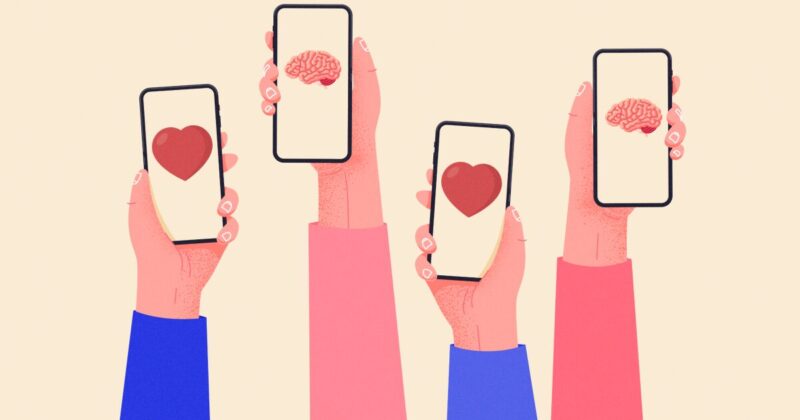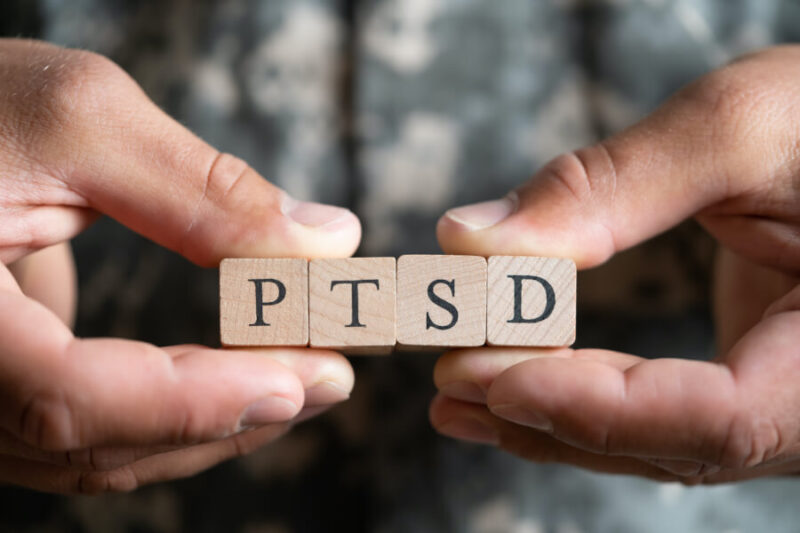There are many advantages to a dual-screen video card configuration. Using two monitors with one computer isn’t something new in the computing world, and if you haven’t already, why not give it a try soon?
Once you start with two monitors, you will never want to go back to a normal single monitor setup again.
With dual monitors, you can get your work done and play much more efficiently. This saves a lot of time for a lot of different applications.
You have a lot more space on the Windows desktop, allowing you to have multiple windows open on the two separate screens.
You could be working on something like a spreadsheet or a document on one screen, and have something else like a web video or movie running on the other screen.
Although this particular example would hardly make you get your job done any faster, as you would probably be distracted by the video or movie or even the game, but you get my point. With two screens, it is possible to increase productivity on your computer.
If you are building web pages, you can create a page on one screen while viewing the resulting page on the other screen.
If you’re into news or sports, you might be working on something on one screen while having an updated news or live scores page on the other screen.
If you have instructions for something in an email or web page, you might have those instructions open on one monitor while you do business on the other. There are endless possibilities on how a dual-screen video card installation can do wonders for you.
Another advantage of a dual-screen setup, albeit less noticeable, is that you won’t need to minimize and maximize windows when working so much with multiple programs, which means fewer mouse clicks.
And fewer clicks mean less chance of ending up with carpal tunnel disease and repetitive stress injuries. Although these problems are rare, they should be noted.
The good news is that setting up a dual monitor is very easy. All you need is a dual-screen video card and two monitors.
Most video cards these days have dual monitor support, so no problem. Just follow the instructions that came with the card.
How to install a dual monitor setup
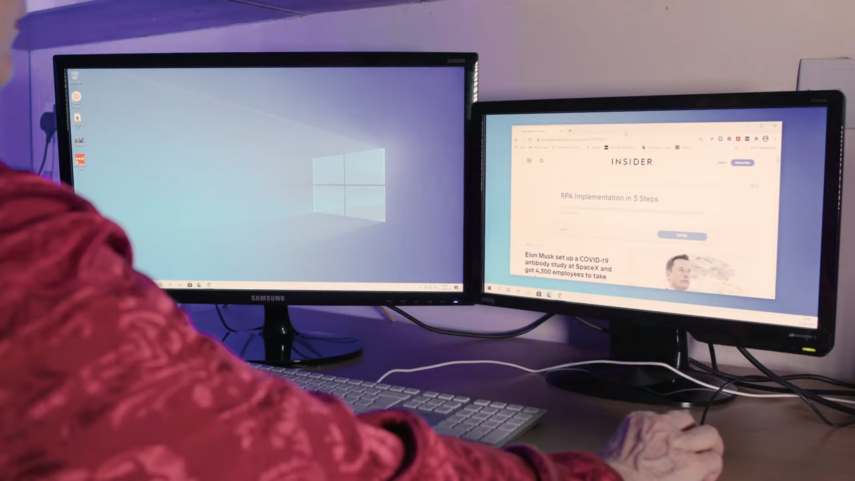
Assuming you have all the necessary hardware for a dual monitor setup, the installation process is relatively simple. Just follow these steps:
- Connect the first monitor to your computer’s video output port. If you’re using a desktop PC, this will typically be a DVI or HDMI port. If you’re using a laptop, it will likely be a mini DisplayPort or Thunderbolt 3 port.
- Connect the second monitor to your computer’s second video output port. Again, this will be either DVI, HDMI, mini DisplayPort, or Thunderbolt 3 depending on your specific setup.
- Once both monitors are connected, power on your computer and wait for it to boot up into your operating system.
- Most operating systems will automatically detect the presence of multiple monitors and extend your desktop across both screens. However, if this doesn’t happen automatically, you can usually configure it manually by going into your display settings menu.
- That’s it! You should now have a fully functioning dual monitor setup that you can use for productivity, gaming, or anything else you can think of!
Does My Graphics Card Support Dual Monitors?
If you’re looking to add a second monitor to your computer, you might be wondering if your graphics card supports dual monitors. The good news is that most modern graphics cards do support dual monitors. However, there are a few things to keep in mind when determining whether or not your particular graphics card supports dual monitors.
First, you’ll need to check what type of ports are available on your graphics card. Most cards will have at least one HDMI port and one DisplayPort. Some cards may also have DVI or VGA ports. If you’re using an older card that only has DVI or VGA ports, you’ll need to use an adapter to connect to the second monitor.
Second, you’ll need to make sure that your graphics card has the proper drivers installed. You can usually find drivers for your graphics card on the manufacturer’s website.
Third, you’ll need to check your computer’s BIOS settings. In some cases, you may need to enable multi-monitor support in the BIOS before being able to use two monitors with your graphics card.
Finally, once you’ve checked all of the above, you should be good to go! Most modern graphics cards do support dual monitors without any issues.
Choosing between NVIDIA SLI and ATI CrossFire

NVIDIA SLI and ATI CrossFire technologies have been around for some time now, but it is only recently that the industry has seen a breakthrough and significant advancements in technology.
If you don’t know exactly what these 3D performance-enhancing technologies do, I’m sure you’ve heard of SLI and CrossFire before. In this article, we’re going to explain what SLI is and how it works, and you can read our other article on ATI CrossFire if you want to know more.
In 1998, the 3DFX company first introduced the term SLI with its Scan-Line Interleave technology used in its Voodoo2 line of graphics cards.
NVIDIA bought 3DFX and had the new idea to use the PCI-Express bus to increase 3D graphics performance. They named this new technology Scalable Link Interface (SLI) .
NVIDIA SLI and ATI CrossFire technologies have been around for some time now, but it is only recently that the industry has seen a breakthrough and significant advancements in technology.
If you don’t know exactly what these 3D performance-enhancing technologies do, I’m sure you’ve heard of SLI and CrossFire before.
In this article, we’re going to explain what SLI is and how it works, and you can read our other article on ATI CrossFire if you want to know more.
In 1998, the 3DFX company first introduced the term SLI with its Scan-Line Interleave technology used in its Voodoo2 line of graphics cards.
NVIDIA bought 3DFX and had the new idea to use the PCI-Express bus to increase 3D graphics performance. They named this new technology Scalable Link Interface (SLI) .
How does SLI work?

NVIDIA SLI basically works like a dual-core processor: it splits the load in half. With SLI, you have two or more video cards connected together in a master/slave configuration through what is called an SLI bridge.
When viewing 3D graphics on the screen, all work is broken up into smaller parts and sent to each of the GPUs for faster processing.
When the slave GPU has finished processing, it sends its output to the master GPU through the SLI bridge, and the master GPU combines everything to display the images on the monitor.
What do I need for SLI?
To use NVIDIA SLI in your gaming computer, you must have a motherboard based on an NVIDIA chipset and you need at least two PCI-Express 16x slots. You also need two (or more) NVIDIA SLI-compatible video cards.
You should keep in mind that two (or more) video cards should have the same GPU (and preferably the same memory and clock speed), although they can be from different manufacturers.
If you buy a new card you need to be sure it is SLI compatible, but if it’s a little older card you need to be sure that it can be used with SLI technology because not all of them can. not. So, double-check before buying a video card.
The different SLI modes
NVIDIA SLI technology can be configured to operate in different modes.
Split Frame Rendering (SFR)
This mode works by cutting each image in half and sending it to each GPU for processing. Very simple.
Alternate Frame Rendering (AFR)
Instead of breaking a frame into smaller pieces like the SFR, the AFR works through each GPU rendering an entire frame one by one, one after the other.
SLI Antialiasing (AA)
With a single video card, you can enable anti-aliasing up to 4x. But with an SLI setup and multiple video cards, you can benefit from much more anti-aliasing, like 8x, 16x, 32x, and even 64x with a quad SLI system (4 video cards).
Quad NVIDIA SLI
Quad SLI is exactly as the name suggests: four GPUs working together for exceptional performance. It can be achieved by having 4 video cards in 4 PCI-Express 16x slots or 2 dual-GPU video cards in 2 PCI-Express 16x slots.
As you can imagine, this will increase the performance of your games. You will see the real power of the SLI quad when you are in high resolution and activate the SLI Antialiasing mode.
FAQs
1. Does having 2 monitors affect performance?
Yes, having two monitors can affect your performance, but it really depends on how you use them. If you’re someone who likes to have multiple windows open at the same time and constantly switch between them, then having two monitors can be a huge help.
You’ll be able to see everything you need at a glance and quickly switch between tasks without losing your place. On the other hand, if you tend to focus on one thing at a time and don’t need to see multiple windows at once, then an extra monitor might just be a distraction. In general, though, having two monitors will give you more flexibility and allow you to get more done.
2. Do you lose fps if you have 2 monitors?
No, you will not lose any frames per second if you have multiple monitors. In fact, having more screens can actually help improve your FPS because it gives you more screen real estate to work with. This can be especially helpful for gamers who need to keep track of multiple things at once.
3. Do 2 monitors use more CPU?
Yes, two monitors use more CPU than one monitor. This is because each monitor requires its own video signal, which must be processed by the CPU. In addition, each monitor must be refreshed at a rate that is determined by its resolution and refresh rate. Therefore, if you are using two high-resolution monitors with a high refresh rate, your CPU will be under a lot of strain.
Final Words
Dual monitors are a great addition to any workspace, no matter what your profession may be. They allow for increased productivity, safety and comfort as you can use two screens at the same time.
Additionally, dual monitors can also help reduce eye strain and fatigue that often comes with working on a single monitor for long periods of time. If you’re looking to increase your efficiency while also reducing physical stress on your body, then investing in a dual monitor setup is definitely worth considering!